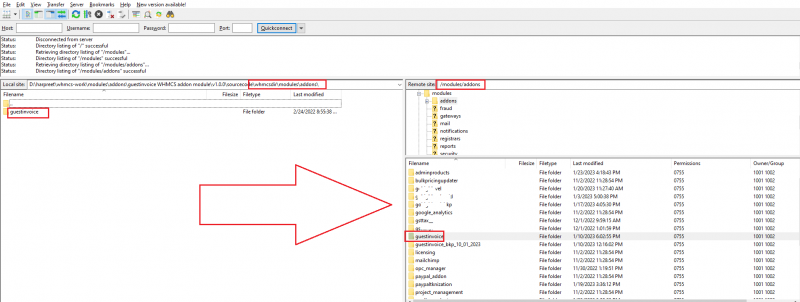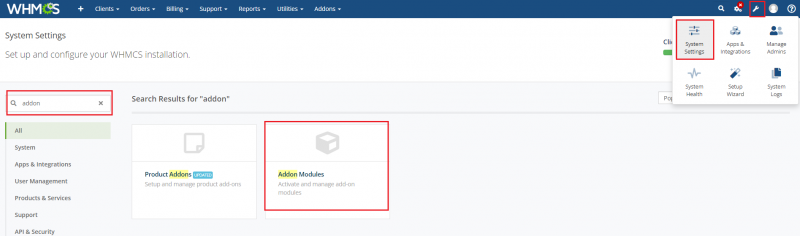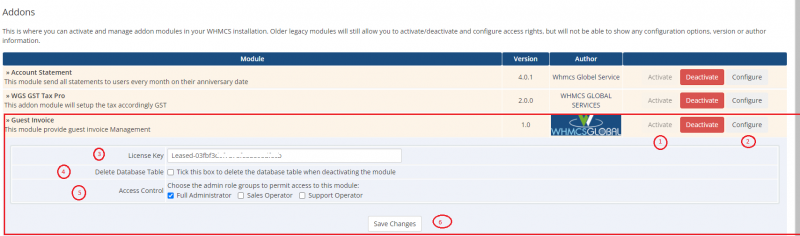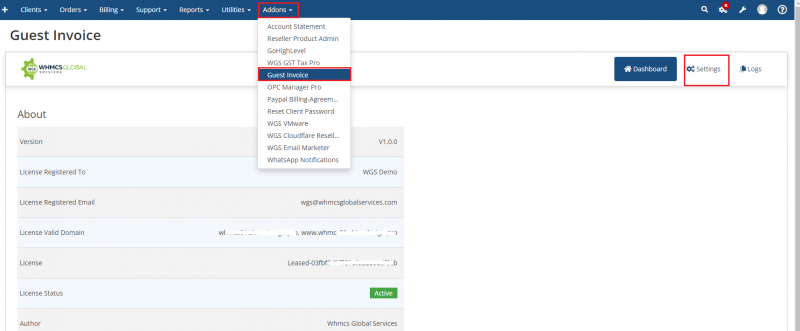Quick Pay
About Guest Invoice[edit | edit source]
WHMCS users to offer next-level convenience by enabling the payment of a client’s invoice without having to log in. The module allows WHMCS admin users to share a “guest invoice” with their clients. The clients can then make the payment directly for this specific invoice without having to enter any account login details.
The client can share this guest invoice URL with their friends and family who can make the payment directly without entering any account login details.
Requirements[edit | edit source]
- WHMCS V7 or V8.x.x
- WHMCS DB User must have all permissions of the DB before installation and activation of this ADDON.
- GRANT ALL PRIVILEGES ON db_base.* TO db_user @'localhost' IDENTIFIED BY 'db_passwd';
How to download the module files?[edit | edit source]
1. Log in to your agency portal client area https://my.agency-portal.io/
2. Go to my services or from main dashboard click on manage icon with your purchased service this module service
3. Under Downloads tab you can find the files. Download specific PHP version and Ioncube version files.
How to upload the module files?[edit | edit source]
1. After downloading's the specific PHP and Ioncube version zip file, extract it on your computer
2. Connect FTP/SFTP, login as cPanel/Plesk, etc.
3. Under un-zip module folder, you can see folders like "whmcsdir/modules/addons/". Upload "guestinvoice" folder with your WHMCS server on this path "whmcsdir/modules/addons/".
4. Upload "guest_invoice_error.php" on your WHMCS root (WHMCS main directory)
5. Upload template file "guest_invoice_error.tpl" with your current running template on this path "/whmcsdir/templates/your running template".
Note: whmcsdir is the the folder where your WHMCS is installed. it could be any custom folder or on main public_html.
How to activate the addon module?[edit | edit source]
1. Login as your WHMCS admin.
2. Then go to System Settings >> find "Addon Modules" and click on Addon Modules box
3. After that you will see the list of all available addon modules. Find “Guest Invoice” module.
4. Click on Activate button to activate the “Guest Invoice" Module.
5. After activation click on Configure Button and then add module License key in the field provided (Login with your agency portal account https://my.agency-portal.io/ and with your purchased service you can get license key).
6. Give access right to the admin role groups and then click on Save Changes.
How to Enable/Disable the show Guest invoice button on clientarea invoice page[edit | edit source]
1. Go to Addons >> Guest Invoice >> Settings
2. Then enable the show Guest invoice button from the clientarea invoice page