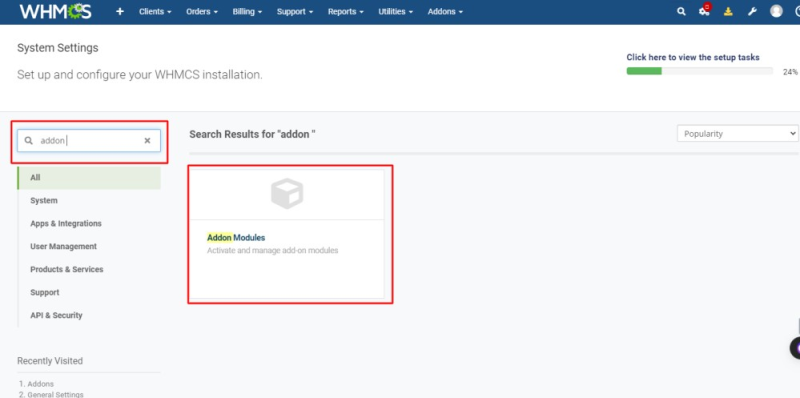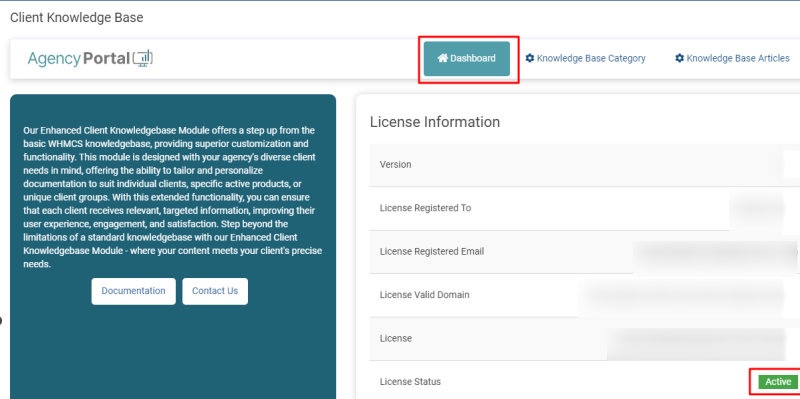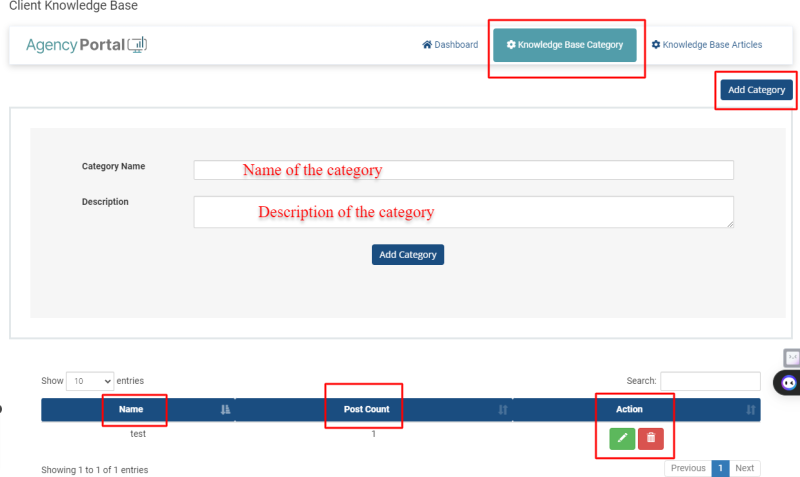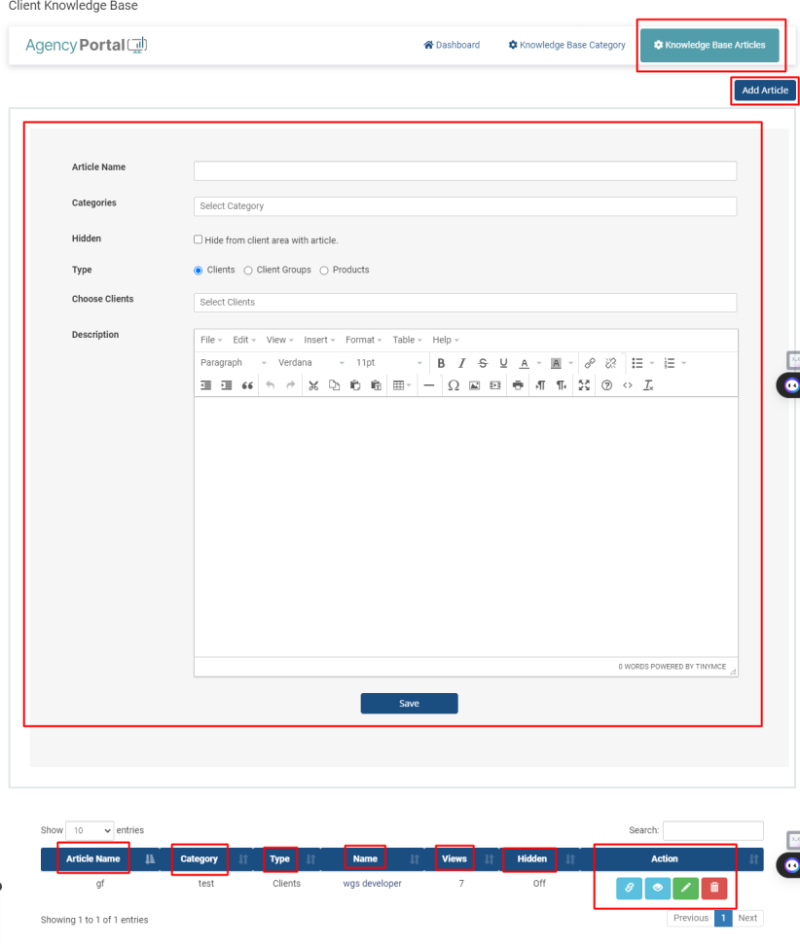Client knowledgebase
About[edit | edit source]
The Personalized Knowledgebase module allows agencies to create client-specific support content directly within their WHMCS system. Instead of a one-size-fits-all approach, this tool enables you to customize support articles and documentation based on the particular products, services, or client groups. This means clients only see the most relevant support materials, leading to a more efficient self-service experience and reducing the burden on your support team. Easy to integrate and use, the Personalized Knowledgebase is an essential tool for agencies seeking to enhance client support and streamline operations.
Requirements[edit | edit source]
All versions of WHMCS v8.7
How to upload the client_knowledgebase module files?[edit | edit source]
1.Extract the downloaded module folder.
2.Inside your WHMCS installed directory go to this path "/modules/addons/" and upload this folder client_knowledgebase.
3.Go to WHMCS admin > Settings > System Settings
4.Select Addon Modules option
5.Click on the Activate button
6.Click on Configure Button and add license key in the field provided.
7.Save the changes now.
8.Features of client_knowledgebase module
I.When we click on client_knowledgebase, we enter in the module, there we go to the dashboard, on the dashboard there we see our license key, license íegisteíed to, license valid domain, license.
9.When we click on Knowledge Base Category tab the Knowledge Base Category page will appear, there are following options: -
I.There we see the add category button. When we click on the add button, we can add the category of the knowledge base
II.When we add the category then we see a table below there we see the name of the category, post count, and the action buttons like edit and delete.
10.When we click on the knowledge base article option, there is some information the knowledge base category.
I.There we see the add article button, when we click on the button then the form will appear. There we fill article name, category, one checkbox if we click checkbox on then the knowledge base article is hidden on client area, type of client, and description.
II.There we saw the save button.
III.There we see a table below there we see the name of the article name, category, type, name, hidden, views and the action buttons like copy link, preview, edit and delete.
On the client area we see knowledge base in the support tab. There we see knowledge base option, when we click on it, we see client knowledge base option, when we click on it there, we see the added knowledge base.