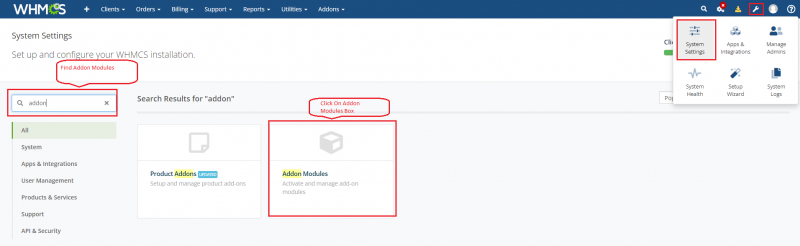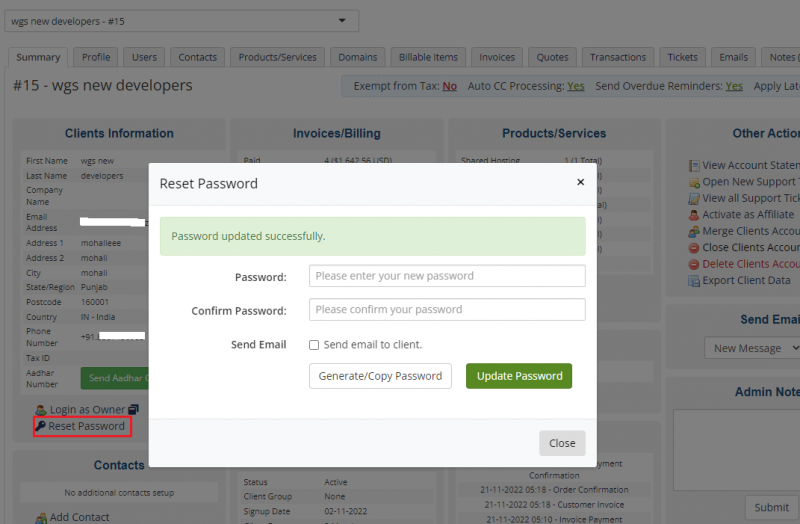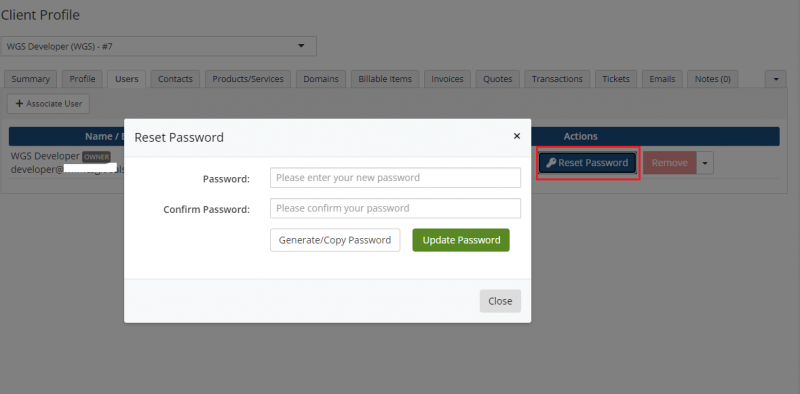Reset the client password
About Reset Client Password WHMCS Module
Recovering and resetting client passwords in the WHMCS admin area is now close to impossible as WHMCS removed this functionality after version 8.0. But we have got your back. Our new module helps admins to reset passwords on the WHMCS platform – Reset Client Password safely. admins can now securely reset passwords for clients without compromising their privacy. This way the clients get their access back to their accounts making the experience for both admins and clients hassle-free.
Requirements
- WHMCS V7 or V8.x.x
- WHMCS DB User must have all permissions of the DB before installation and activation of this ADDON.
- GRANT ALL PRIVILEGES ON db_base.* TO db_user @'localhost' IDENTIFIED BY 'db_passwd';
How to download the module files?
1. Log in to your demo agencyportal client area https://demo.agency-portal.io 2. Go to my services or from main dashboard click on manage icon with your purchased service this module service
3. Under Downloads tab you can find the files. Download specific PHP version and Ioncube version files.
How to upload the module files?
1. After downloading's the specific PHP and Ioncube version zip file, extract it on your computer
2. Connect FTP/SFTP, login as cPanel/Plesk, etc.
3. Under un-zip module folder, you can see folders like "whmcsdir/modules/addons/". Upload "reset_client_password" folder with your WHMCS server on this path "whmcsdir/modules/addons/".
Note: whmcsdir is the the folder where your WHMCS is installed. it could be any custom folder or on main public_html.
How to activate the addon module?
1. Login as your WHMCS admin.
2. At top right side hover on "Wrench icon" and then go to System Settings >> find "Addon Modules" and click on Add Modules box
3. After that you can see the list of all available addon modules. Find “Reset Client Password” module.
4. Click on Activate button to activate the “Reset Client Password" Module.
5. After activation to configure it click on Configure Button and then add module License key in the field provided (Login with your account
6. Give access right to the admin role groups and then click on Save Changes.
Now you are ready to use the module.
How to reset client password?
1. To reset client password. Go to Clients >> View/Search Clients and then click on specific customer ID, Firstname, etc.
2 Under "Summary" tab you can see a link "Reset Password"
3. Click on that link and enter new and confirm password or click on Generate/Copy Password to generate random password
4. After that enable "Send Email" (if you want) and click on Update Password to update and send password to client in email.
If you want to reset password for users then go to "Users" for any specific client and then with each user row you can see a button "Reset Password". Follow same above explained procedure to reset password for your client users.
Note. Currently there is not way to send reset password email for client users.