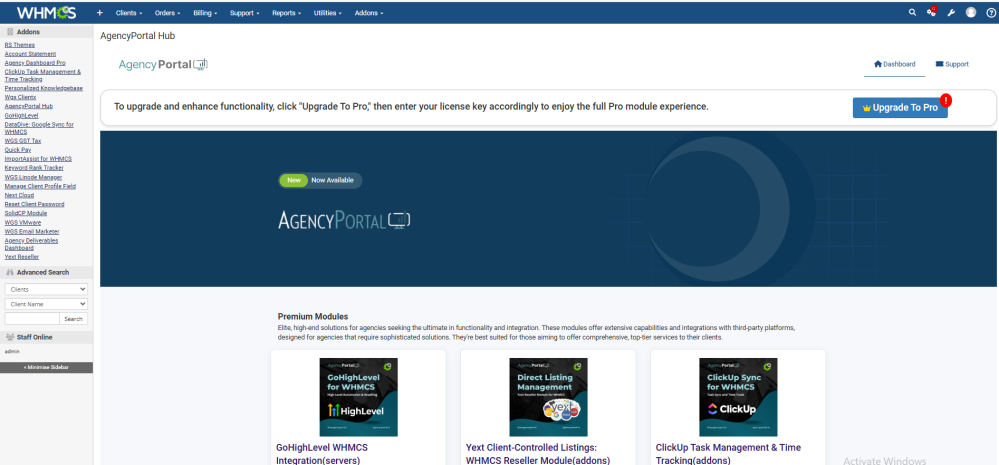Dashboard Hub: Difference between revisions
| Line 52: | Line 52: | ||
==How does module work== | ==How does module work== | ||
''' Here you can see the dashboard hub''' | |||
[[File:hub.png|999x999px]] | [[File:hub.png|999x999px]] | ||
Revision as of 09:25, 12 December 2024
About
The Dashboard Module offers a streamlined interface where you can view and manage a comprehensive list of available modules. From this centralized page, you can easily install and configure each module, simplifying the setup process and enhancing your user experience.
Requirements
1. WHMCS V7 or V8.x.x
2. WHMCS DB User must have all permissions of the DB before installation and activation of this ADDON.
3. Give 0777 permissions to the modules, addons, servers, gateways, and registrar directories.
4. GRANT ALL PRIVILEGES ON db_base.* TO db_user @'localhost' IDENTIFIED BY 'db_passwd';
5. You need a license for the specific module you want to install.
How to download the module files
1. Login with your account on our website https://my.agency-portal.io/clientarea.php
2. Go to My Services >> Find Dashboard Hub>> Click on that service and then click on Downloads tab to download the module files as zip file.
How to Upload the file
Certainly! Here's a corrected version of the provided instructions:
1. After downloading the specific PHP and IonCube version zip file, extract it on your computer.
2. Connect to FTP/SFTP and log in to cPanel, Plesk, or your preferred platform.
3. Within the unzipped module folder, you will find folders such as "whmcsdir/modules/addons/". Upload the "dashboardaddonmodule" folder to your WHMCS server at the following path: "whmcsdir/modules/addons/".
How to activate the addon module?
1. Login as your WHMCS admin.
2. At the top right side, hover over the "Wrench icon" and then go to System Settings >> find "Addon Modules" and click on the Add Modules box.
3. After that, you can see the list of all available addon modules. Find the “AgencyPortal Hub” module.
4. Click on the Activate button to activate the “AgencyPortal Hub” Module
5.After activation, to configure it, click on the Configure Button.
6. Give access rights to the admin role groups and then click on configure.
How does module work
Here you can see the dashboard hub
After successfully activating the module, you will receive a list of all modules categorized into the following types: Premium Modules, Operational Utilities, and Core Modules.
1. Premium Modules: Elite, high-end solutions for agencies seeking the ultimate in functionality and integration. These modules offer extensive capabilities and integrate with third-party platforms, designed for agencies that require sophisticated solutions. They are best suited for those aiming to provide comprehensive, top-tier services to their clients.
2. Operational Utilities: Advanced functionalities that optimize your agency's operational processes. These utilities go beyond the basics, offering specialized solutions for more complex needs. They are perfect for agencies looking to enhance their service delivery and provide added value to their clients.
3. Core Modules: Essential tools designed to streamline the fundamental aspects of your client interactions. These modules simplify daily tasks and enhance the client experience with minimal effort. They are ideal for agencies that need basic, efficient solutions for common operational challenges.